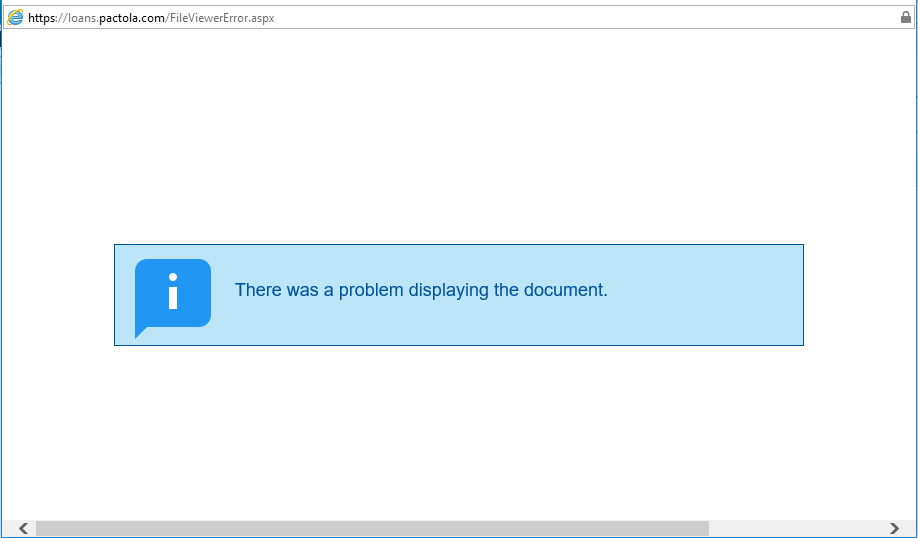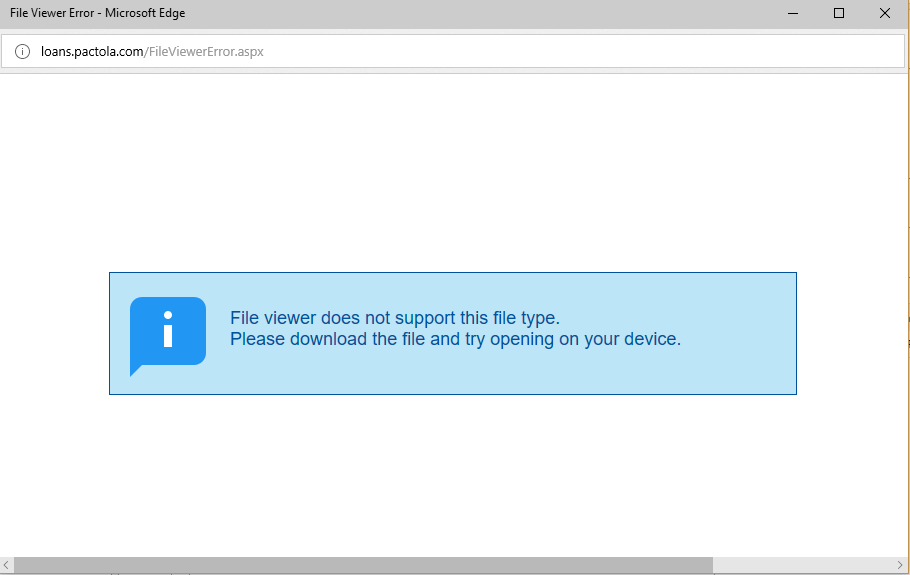PacPortal™ Frequently Asked Questions
Q: What is my Username and Password?
A. Your username will always be your email address, unless you have specifically requested otherwise. If you have never logged in before, leave the password box blank upon your first login. When you login, you will be prompted to create your own password. If you have forgotten your password, send a password reset request email to support@pactola.com
Q: I’ve had three failed login attempts, and now the website isn’t letting me attempt another login even though I’ve requested a password reset?
A. Delete your browser’s history and cache. This will clean out the short term memory of the browser and allow you to login again. If you don’t like deleting your browser history and have to get access to the PacPortal before your browser automatically clears the cache, use a different browser type.
Q: When i click on a folder, I dont see anything?
A. Some folders will have carrots next to them, which means there are folders located within that folder so it needs to be expanded. The best way to expand is to double click the folder, as this allows you to see any documents inside that folder as well as any subfolders. Just expanding the carrot does not show any single documents that aren’t inside the subfolders.
Q: I am Receiving an error message that there is a problem displaying the document ?
A. If you have never used the PacPortal before, verify that you have a PDF viewer on your computer. Otherwise, this is an issue with the browser’s cache needing cleared. The browser’s cache helps enable websites to work more rapidly by storing information frequently used on a site on your hard drive via browser’s cache. Normally, when you hit ‘refresh’ on the browser it will update any changes made by checking if there is anything new since the last download; however, if a major change like an updated pdf is completed, you will need to manually clear the browser’s cache. Go into your browser settings, and clear the cache, browsing history, and temporary internet cookies.
Additionally, you may use an alternative browser (Chrome if you are using Edge, etc.) to give your preferred browser’s cache time to catch up. If the problem persists, email support@pactola.com
Q: I am Getting an error that the file type is not supported ?
A. Excel spreadsheets and power point presentations are not supported on the PacPortal. We try to avoid these getting uploaded as much as possible, but if one is on the portal it either slipped through the cracks or the conversion to a PDF made the document unreadable. In this case, right click the document and click ‘download’ to view it.
Q: I click on the Guarantor & COBorrowers Document, but i just see a list of guarantors. Where is the guarantor information located on the pacportal?
A. To access the Guarantor information, click on the ‘Guarantors’ tab next to the ‘Loan Bundle’ tab.
This will bring up a list of any guarantors on the loan. Click the name of the guarantor whom you want to access, and this will take you to his or her specific File Bundle page. If you are only seeing a list of loans which that guarantor his linked to, click on the ‘File Bundle’ tab next to the ‘Loans’ tab.